Thus, in a Sales Document (like SaleS Order, Quote, Invoice or Credit Memo), you can call out the Sales Code that belong to the customer and Navision will automatically insert the sales lines into the document.
Let me show you how it works now...
First, we will create a Standard Sales Code called OFFICE (this is a Basic office Package). You can access the setup of Navision Standard Sales Code in Financial Management --> Sales & Marketing --> Order Processing --> Setup --> Standard Sales Code
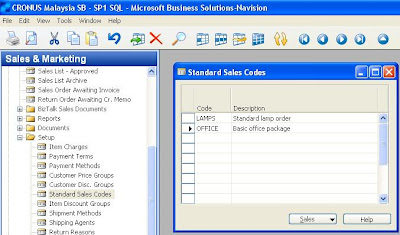
Second, we will create Standard Salies Lines for Office code. For this Basic Office Package, it will contains 3 items. You can access to the Card by pressing Shift+F5.
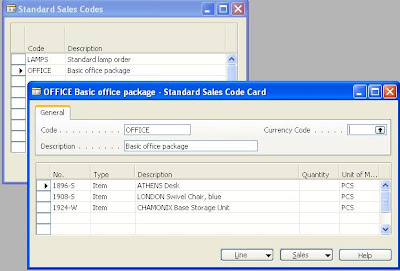
Then, we will assigned Office Standard Sales Code for Customer 10000 The Canon Group in Customer Card. You can actually assigned same Navision Standard Sales Code to multiple customers.
Thus, in Customer Card for Canon Group, click Sales button --> Std. Cust Sales Codes --> F6 (in Code Column) and choose Office Code.
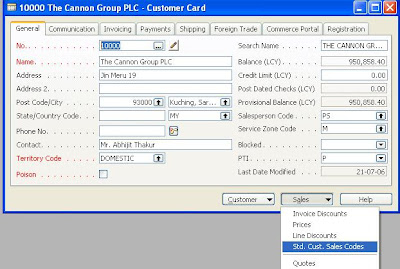
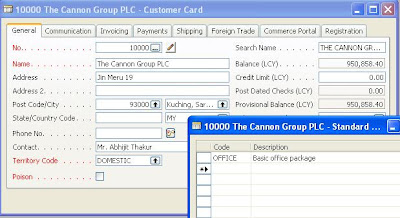
The setup now is completed. And you can start using it in any Sales Document.
Example, I created a Sales Order for Canon Group. To call out the Office Sales Code, you can click Functions --> Get Std. Sales Code --> Choose Office Code and click OK. After you click OK, Navision will insert all Sales Lines under Office Code.
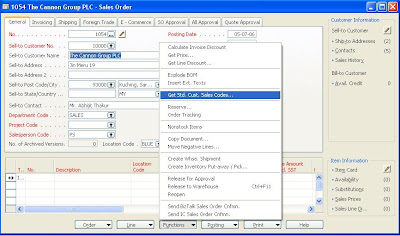
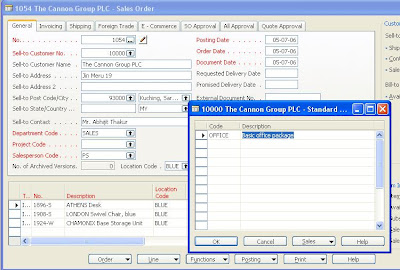
Cheers!


1 comment:
I have heard about another way of recover a database from mssql. Besides, you can visit my blogs at: http://daspeac.livejournal.com/ or http://daspeac.blogspot.com/ where I’m trying to share my experience with regard to data corruption issues
Post a Comment