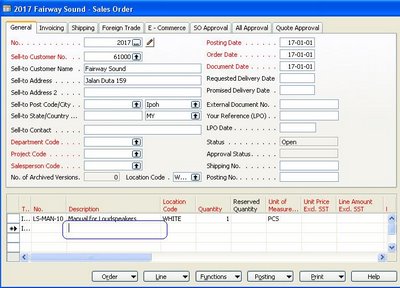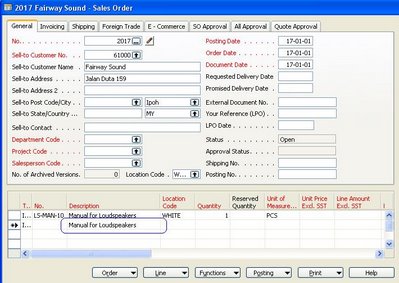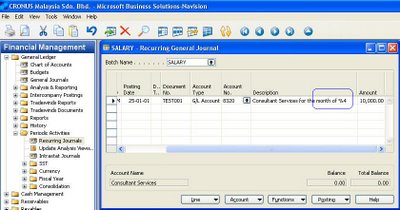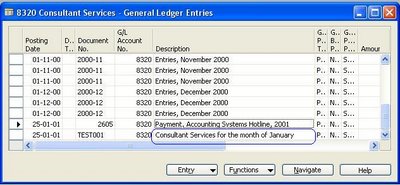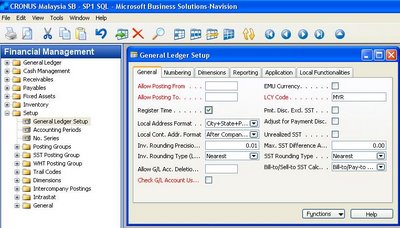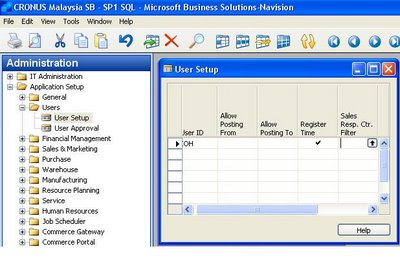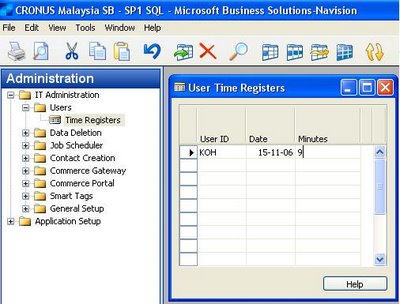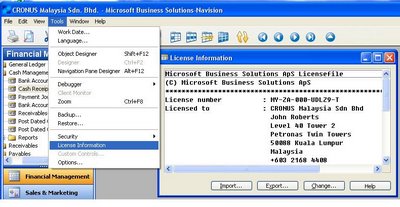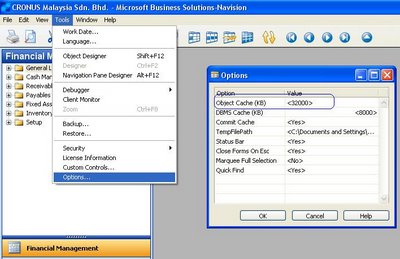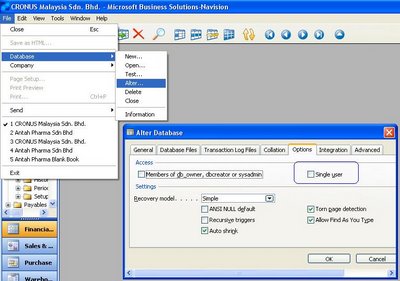But you must be aware after you finish matching (F9) which invoices to knock off, you must click OK button to confirm. Don't ever press ESC to close the Apply Entries screen.
Look at below correct example. Pay attention to "Applies-to ID" column in journal screen, after we do matching (F9) and click OK, the "Applies-to ID" column will be tagged with "Document No." OR-30001.Thus when we post the Cash Receipt Journal, Navision will apply the Payment and Invoices.
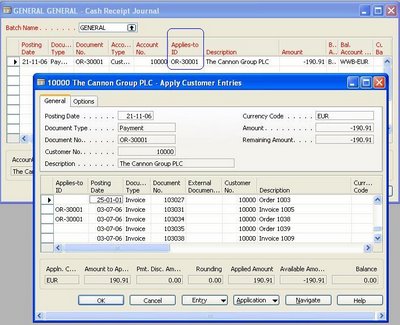
Look at below second example, which is incorrect. After we do matching (F9), we press ESC instead of OK button. By pressing ESC, the "Applies-to ID" column was not updated with "Document No." OR-30001 even though in our "Apply Customer Entries" screen, "Applies-to ID" have tagged with OR-30001. Thus when we post the Cash Receipt Journal, Navision will not apply the Payment and Invoices.
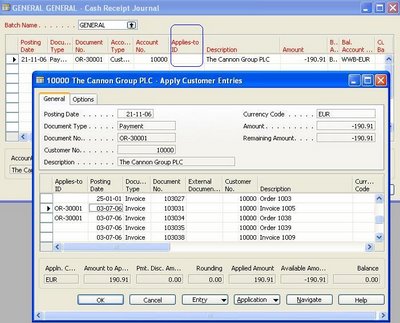
So never press ESC!!! : ) Cheers